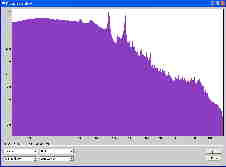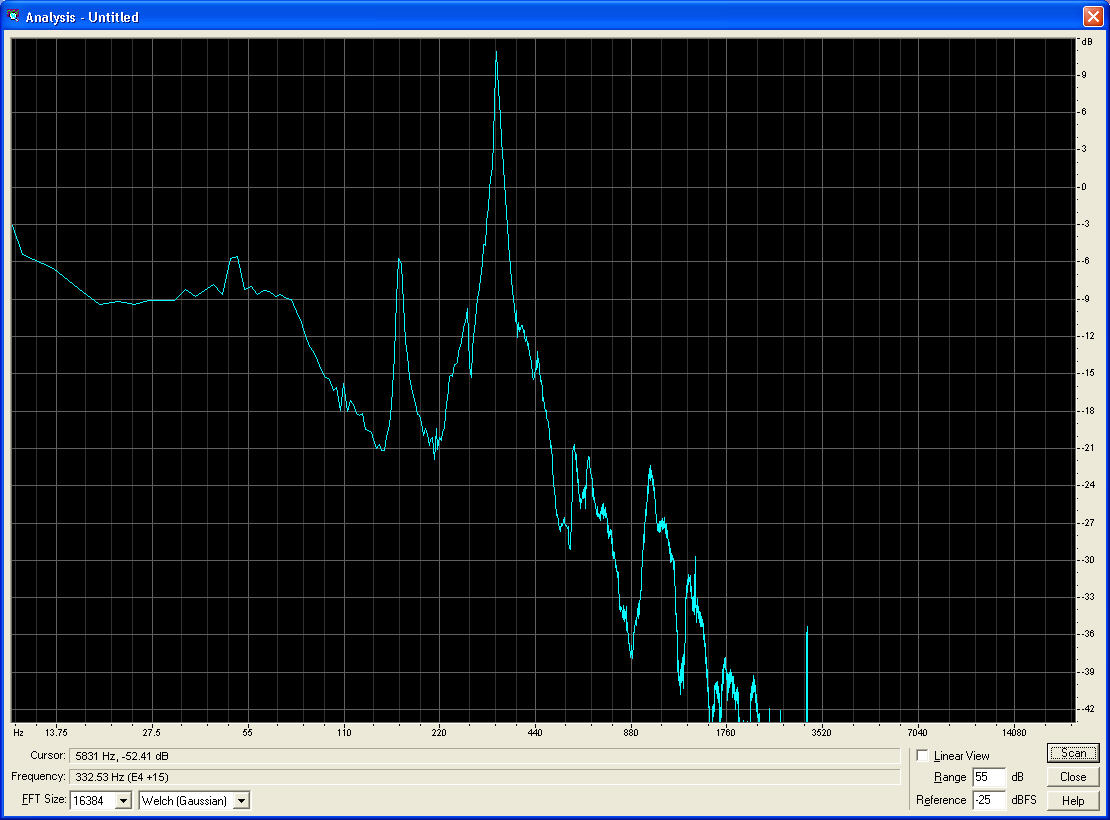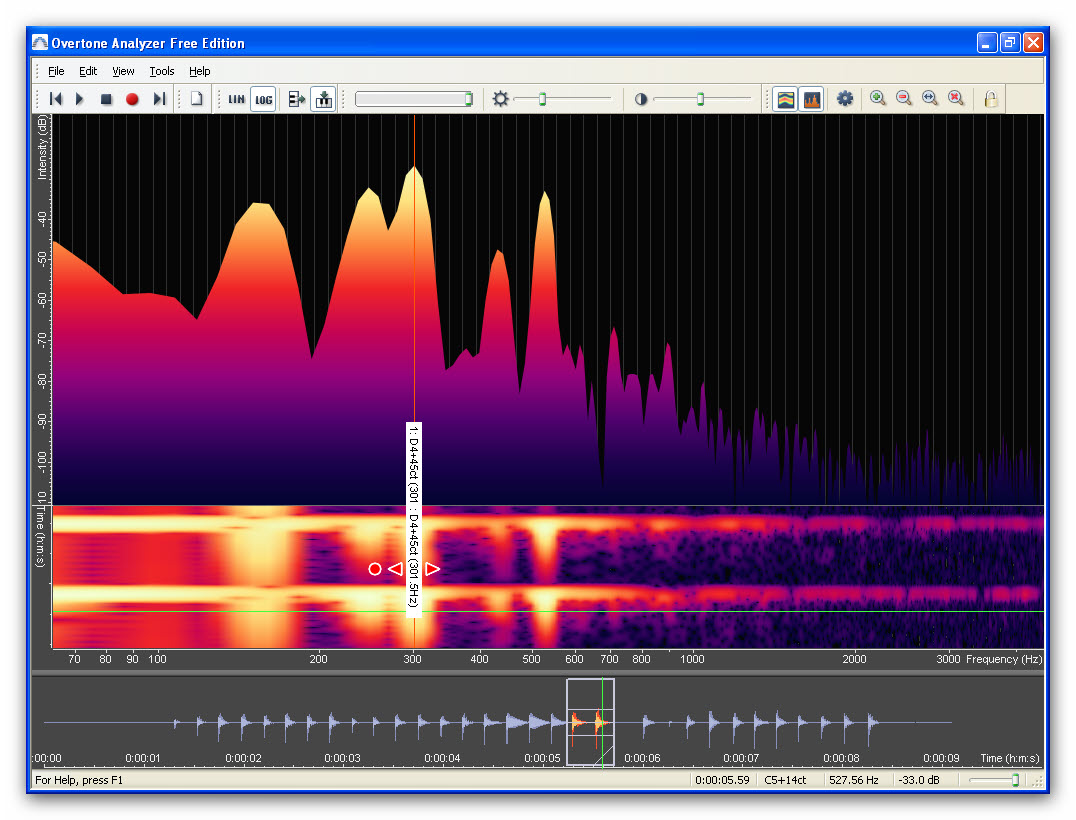|
Where to hold a plate to hear the tap-tones
Measuring the tap tone frequencies of interest (Modes 2 and 5, and possibly also Mode 1) takes only a couple of minutes, and involves no tuning forks or loudspeakers. The pictures below will show where to hold the plate: the belly or the back. .
A plate needs to be held at any point on a nodal line, where the vibration amplitude at that selected resonant frequency is zero. This picture shows where to hold a plate (belly) to get Modes 2 and 5. Click on it or the one below for a better view.
Have a look on this page for the nodal lines. The ‘black lines' seen there are these nodal lines on the back & front plates, for Modes 2 and 5.
Mode 2 is called the ‘X' mode as the nodal lines are shaped surprisingly like an ‘X' - useful to help remember, but the ‘X' is two back-to-back C's on a belly!
Mode 5 is called the ring tone, as the black nodal lines (or the lines where tea leaves/sawdust migrates to when the plate are resonating above a ‘speaker) are ring or ‘O' shaped, particularly on the back plate. The front's or belly's (black) nodal lines are more like a pair of wavy brackets, one above the other, that extend right to the edges.
The point to hold a plate is in the middle of the upper bout, as if the plate had an ‘eye' there as is the picture above. Importantly, holding here allows both Modes 2 and 5 to resonate when the plate is tapped, and suppress all the other Modes (and there are lot!). Their nodal lines do not pass through that point. I also use other points right on the plate edge that allow only one tap tone to resonate like the upper corner for Mode 5, and choosing that holding point damps all other modes. Experiment, play around! You will soon find where the best holding point is if you hold the plate up to your ear, and listen where the mic should be. I warn you: you will look ridiculous.
Flatter plates (with lower arching), and bellies without bassbars need to be held lower down the plate.
Where to tap a plate, and what with
I usually tap the plate right in the middle (the bridge position) for Mode 5, and at an edge (C - bout) for Mode 2.
The tip or pad of the first or second finger works well for Mode 2, and the knuckle for Mode 5. I'm using the knuckle here. You can use the eraser on the end of a pencil: it gives a higher Mode 5 and also many higher Modes too.
Where to locate the microphone.
The mic, preferably one on a ‘stick', must be placed close to 1 - 2 inches away from an anti-node. The anti-node is in the middle of the plate for Mode 5, and at one edge (C-bout) and at the bottom block position for Mode 2: have a look at the pictures. With the mic at the centre of the plate, Mode 5 will be strong (as there's an anti-node there), and Mode 2 weaker. Actually a Mode 2 broad nodal line is there, but it is still picked up a bit. You can see this from the FFT pictures below. In one case I measured, there was no Mode 2 picked up by the mic at all - because of this nodal line (no vibration) down the centre line of the plate. I usually move the plate up during the tapping so the mic's opposite the bottom block position to make sure Mode 2 is picked up.
Screen capture and dB's
In the screen dump of the FFT (see later), Mode 5 is 15 dB above that of Mode 2 when the mic stays at the centre of the plate and it it tapped with a ‘harder' object: a pencil eraser (on the pencil!) or the knuckle. I use the free Ashampoo ‘Magical Snap' for screen capture, turning what's on screen to a .jpeg picture file. Or use Photoscape (also free). I then paste the picture directly into Serif PhotoPlus (the ‘SE' version is free) or into Photoscape!
“15 dB” here means about 8 times bigger in amplitude as dB's are a logarithmic scale. Usually the Modes 2 and 5 are about the same strength on the FFT screen when you move the plate during tapping so the mic picks up Mode 5 at the centre, and Mode 2 around the bottom block position.
How to get and interpret the results: the tap tones of Modes 2 & 5
First you will need to download and install the Audacity software from the ‘Sourceforge' download page. This is a superb, free PC program to record and analyze sound picked up by your PC microphone. I always use mono recording as there's only one mic! There's also a version for the Apple Mac.
Now record the plate tap tones using this Audacity software by pressing the red button with the mouse pointer. This button is top left in the picture on the right - click on the picture to see it. I usually tap the plate in the right place about 10 times in 5 seconds.
|